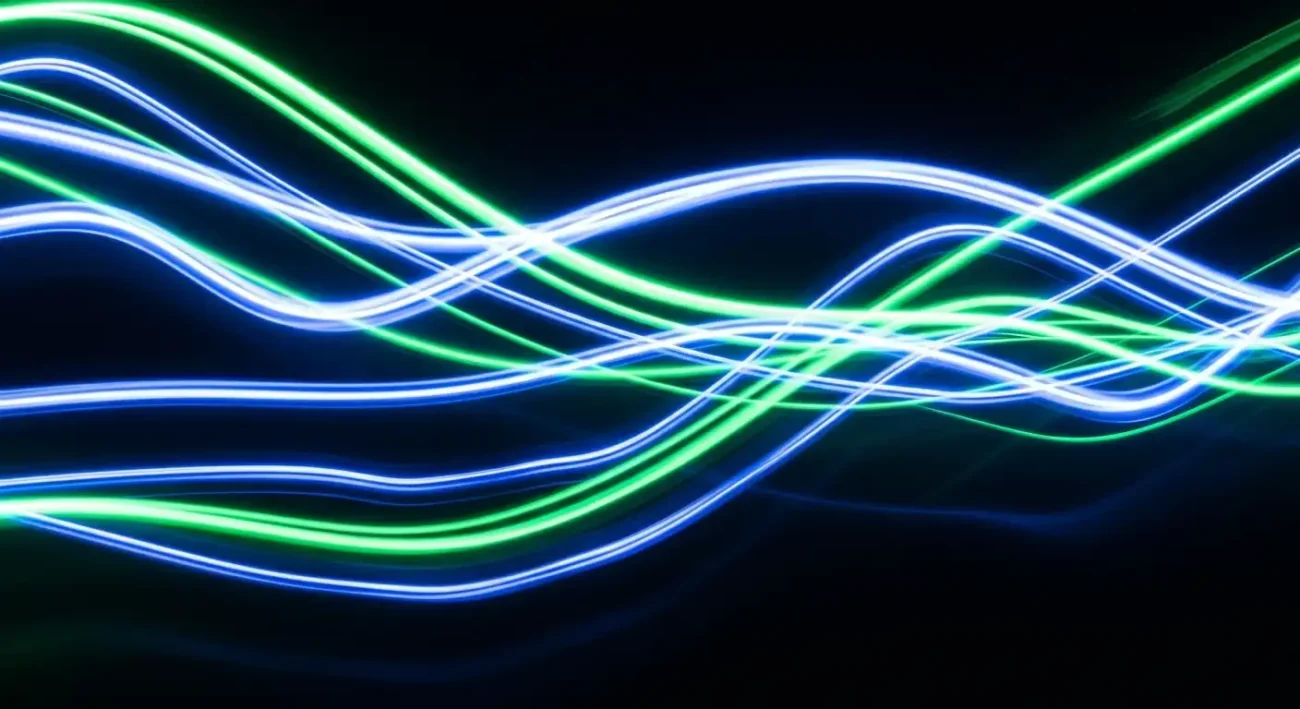Recently, LinkedIn rolled out their beta for Business Manager, a platform much like Meta’s identically named ad management tool. For those of you currently running LinkedIn ad campaigns (or planning to do so), here’s how LinkedIn Business Manager will alter your process.
Up until now, client advertising accounts and LinkedIn pages have used 1-to-1 permissions. As a result, if you wanted to hire an individual or agency to assist in managing your ads, both parties had to be connected on LinkedIn to gain access to their advertising. With Business Manager, users are able to link their accounts within a single dashboard and provide cross-account access to ad partners.
How Does LinkedIn Business Manager Work?
Each authorized user is assigned a Business Manager role by the account owner. This role determines the user’s access to any connected accounts as well as account sub-features like pages and matched audiences. Managers can also create partnerships with other managers to allow access to their organization’s accounts & sub-features.
How Do I Get Started with LinkedIn Business Manager?
Creating your Business Manager account is easy, but once you’ve done so you might wonder what’s next. LinkedIn recommends inviting other administrators (via their LinkedIn profile-connected work email accounts) to your Business Manager before claiming the ad accounts your organization owns.
Note that while an account can have multiple managers, each must have a single owner in Business Manager (as a result of the verbiage LinkedIn has created, you may need to read that sentence again for it to stick).
Then, claim your organization’s pages. If any ad accounts or pages aren’t owned by you, this is the time to request access from the owner.
One special note on this: once a Business Manager account is created, individuals that have access to Pages or ad accounts will still maintain their access, but once an individual is invited via email to the Business Manager, they may temporarily lose access until they accept the BM invite.
Finally, find your Business Manager ID (in the upper-left corner of Business Manager) and share it to create partnerships with other managers—i.e., anyone who will need to adjust the parameters of your account. We recommend notifying the recipients beforehand to ensure they understand what your request entails.
Now you can get started collaboratively managing your advertising accounts and pages from one convenient place.
Naturally, feel free to get in touch with us if you need help or have any questions.
And on a related note: if you’re struggling with a lack of insight into your sales funnel, our free Marketing Automation Guide is your go-to resource for collecting better data and turning prospects into conversions.